Project Task - Displaying Text and Graphics¶
This is another simple example of creating a program, which allows the robot to say “Forward” and display the same message on the screen, and then moves forward.
Based on the setup of the task, the robot should first say the message “Forward”, display the same message and then start moving. It is important to first drag the block  from the category
from the category 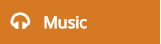 , and then from its drop-down list choose the appropriate sound. This block will run until the desired message is spoken.
After this, from the category
, and then from its drop-down list choose the appropriate sound. This block will run until the desired message is spoken.
After this, from the category 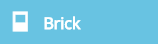 we will drag the block
we will drag the block  , which will display the message in line 6.
We need to put the message
, which will display the message in line 6.
We need to put the message Forward into the input field, and then we need to set the number of the line in which the message will be displayed on the brick’s screen.
Afterward, we need to drag the block, which allows the robot to move for 2 rotations. To clear the screen, we will use the block 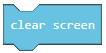 .
.
The look of the program:
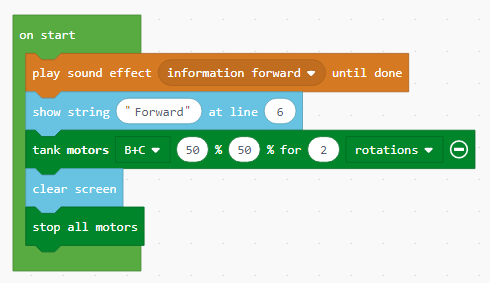
Connect the EV3 Brick to the computer via USB cable and download the .uf2 file to your computer by clicking the button  . By dragging the file onto the EV3, it is ready to start working.
. By dragging the file onto the EV3, it is ready to start working.
