Sound¶
The ability to add sound to our sprites, in addition to bubbles with thoughts and text in them, gives us the opportunity to create more dynamic and interesting programs.
Scratch has a rich library of sounds, as well as the possibility to record our own voice or download sound recordings from our computer in .wav or .mp3 format. The blocks, which allow us to hear sounds, are located in the Sound category.
Sprite Sounds¶
We will upgrade the program Farm, which can be found on the link https://scratch.mit.edu/projects/326422653/, so that the girl (Avery) really says “Go, go!”, and the Chick chirps after a good meal.
The first step would be to record the sound - our voice: we will make the recording and add it to the script belonging to the girl; on the recording, we should say: “Go, go!”
Recording the sound
Before we record the sound, we should:
ensure that the girl sprite is active (the thumbnail of the sprite should have a blue frame around it in the sprites list);
click on the Sound tab;
choose the option Record.
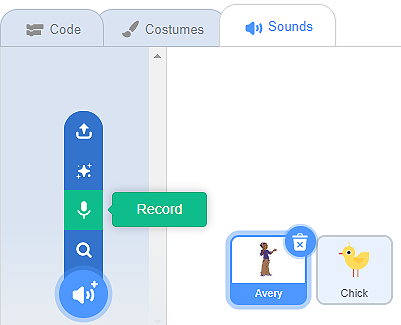
The Record Sound window will open; within this window, we can start recording the sound.
Click the red button and say: “Go, go!”;
You can listen to the recording by pressing the Play button, if you are satisfied, you should click the button Save, and if not, click the button Re-record and do it again;
A visual representation of the recording will appear in the Sound tab;
Blocks that allow our voice to be heard during the running of the program, will appear in the category Sound.
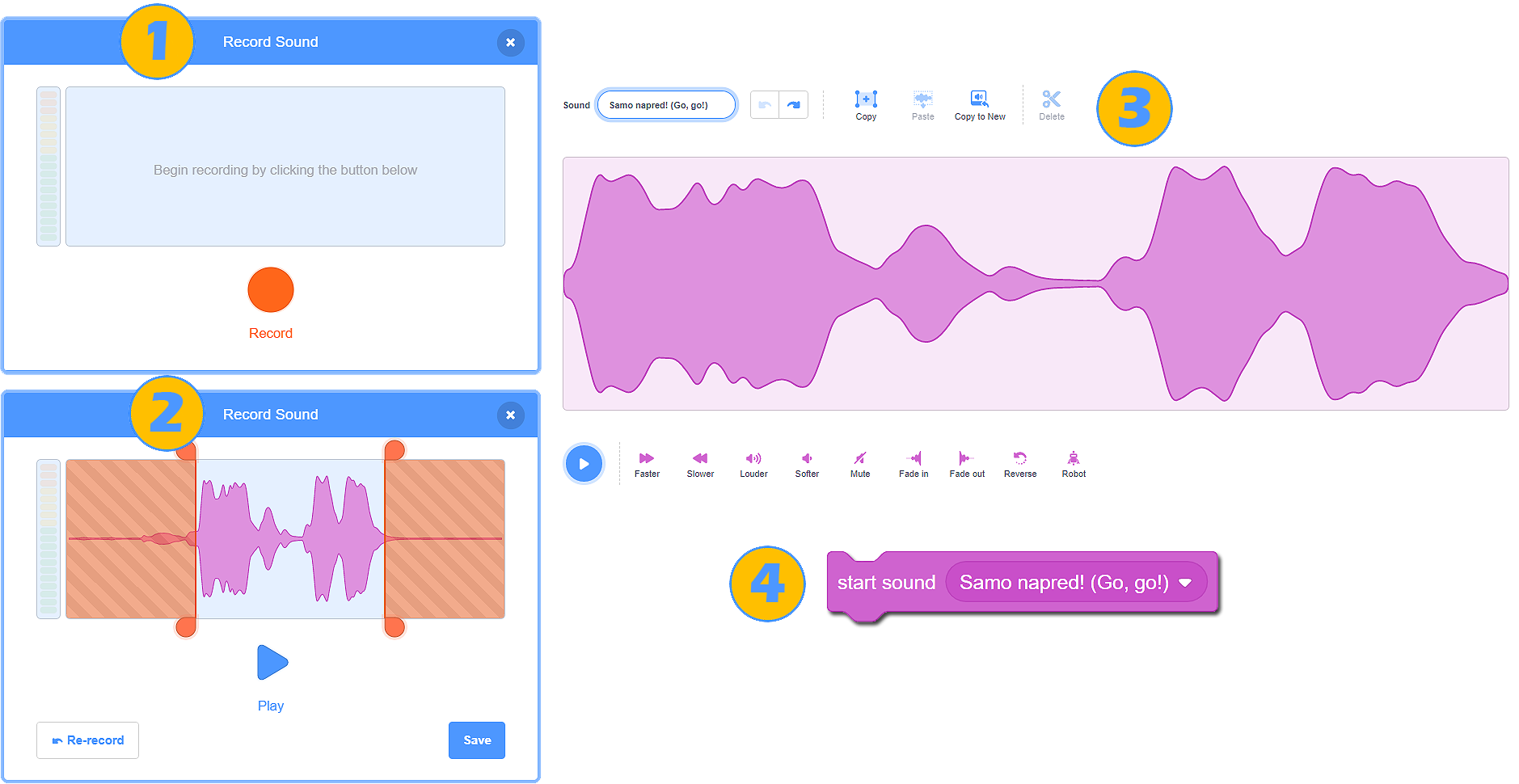
The chick’s chirping sound can be found in the sound library and uploaded from it.
We must not forget that the chick sprite has to be active; otherwise, the chirping sound will be added to the girl sprite.
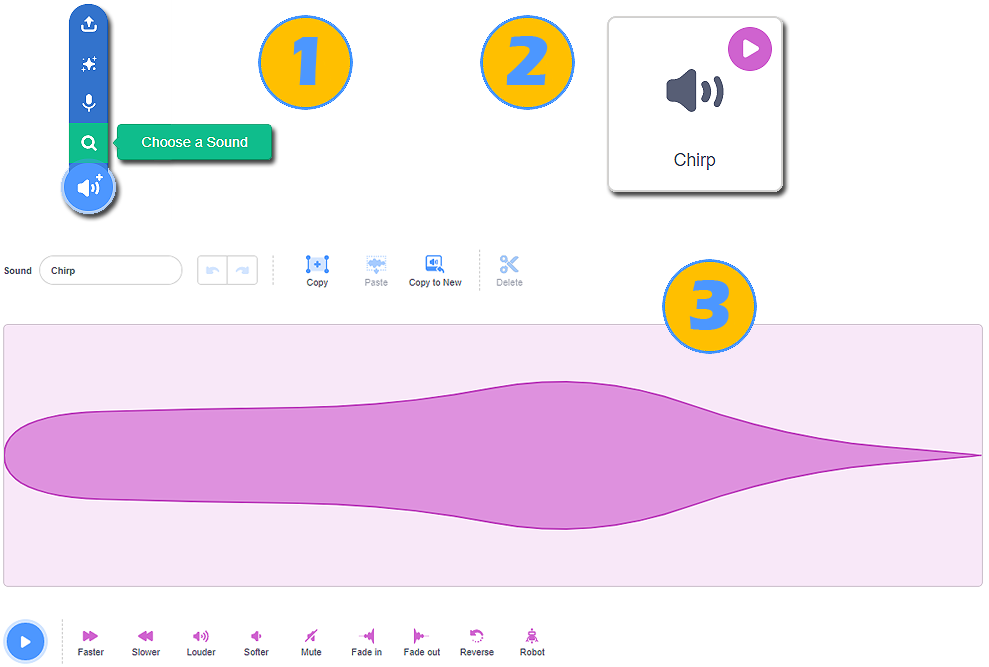
We are ready to add command blocks to the code.
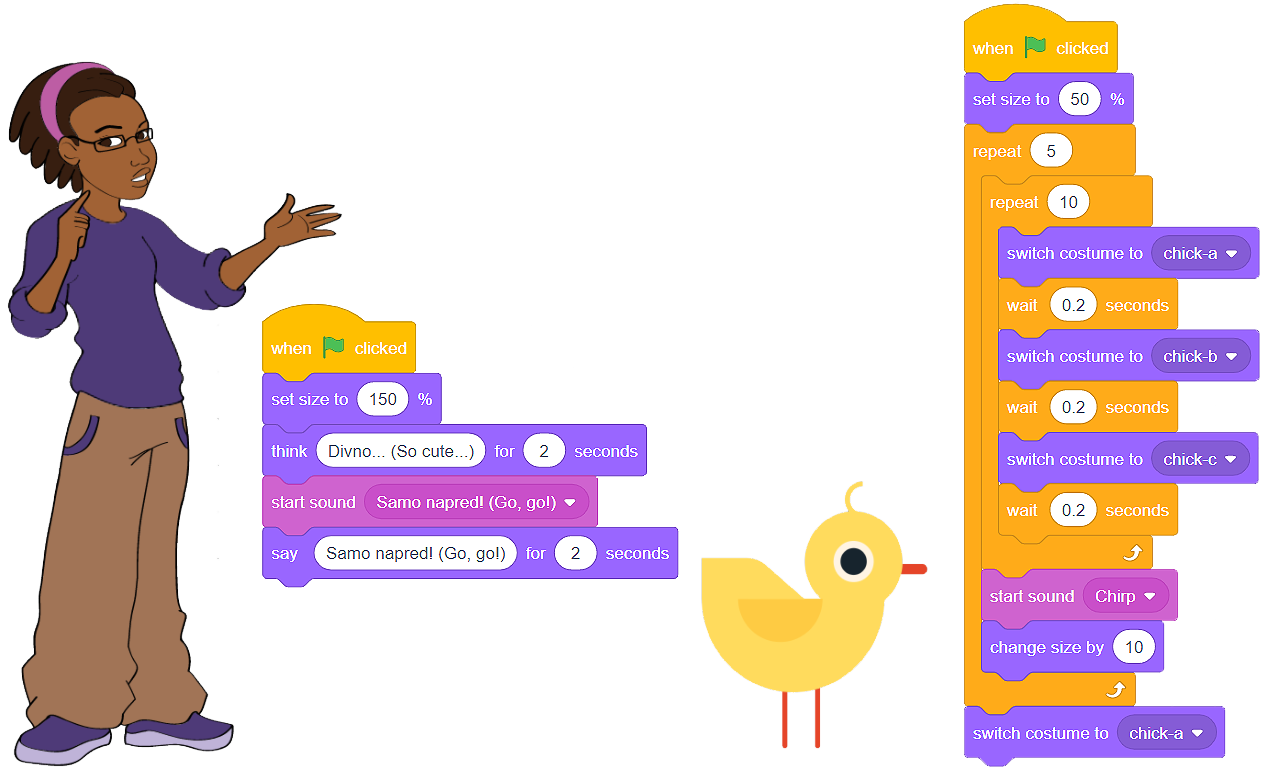
 Remix the project Farm, which can be found on the link https://scratch.mit.edu/projects/326422653/. Record the sound and add the appropriate block to the script that belongs to the girl sprite. From the sound library, add the appropriate chirping sound to the script that belongs to the chick sprite.
Remix the project Farm, which can be found on the link https://scratch.mit.edu/projects/326422653/. Record the sound and add the appropriate block to the script that belongs to the girl sprite. From the sound library, add the appropriate chirping sound to the script that belongs to the chick sprite.
- If we had chosen the other block, we would have heard our voice first. The text bubble would have appeared only after the sentence had been spoken.
- You are absolutely right!
- We could have used the second block, and the program would have run the same way.
- This is not correct. In the program *Farm*, replace the block presented in the figure above, run the program and analyze the result.
Q-11: In the program Farm, we chose the block  to add the sound, and not the block
to add the sound, and not the block  . Why?
. Why?
Composing music¶
Composing music requires the addition of a new block category to the Scratch interface. This is done by clicking on the button  , which is located in the bottom left corner of the screen, and then choosing the extension Music.
, which is located in the bottom left corner of the screen, and then choosing the extension Music.
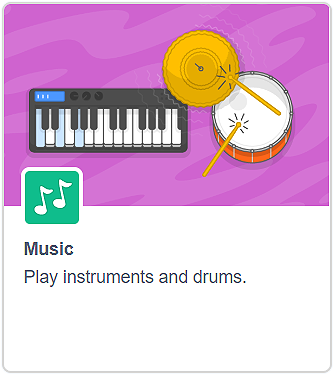
No matter what language they speak, people from all over the world know the lullaby Frère Jacques. If you don’t know the song, look it up on YouTube, and we will help you compose it in Scratch.
As our instrument, we will choose the electric piano (1), and then we will connect the notes so that, when we run the program, this famous lullaby starts playing.
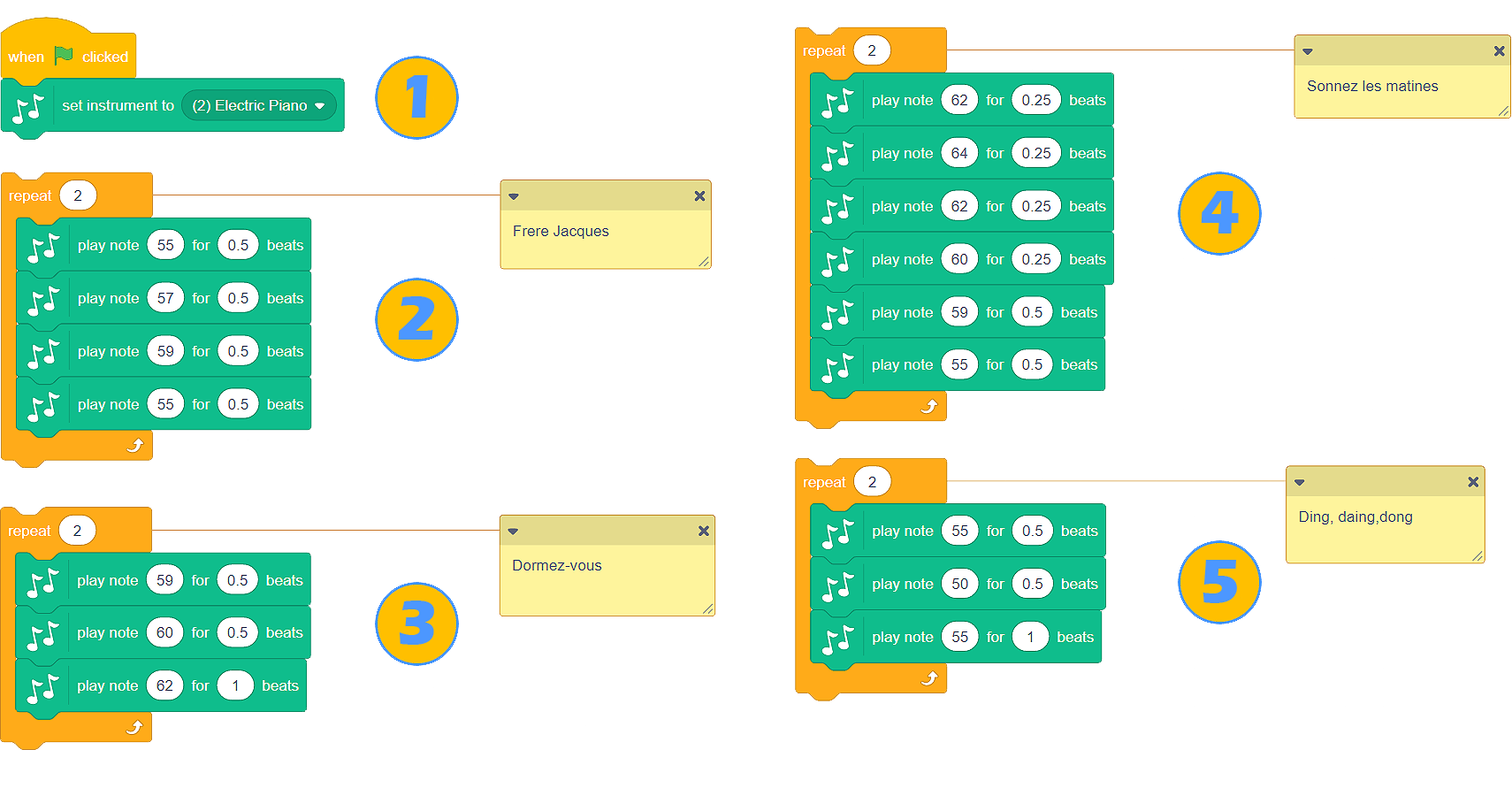
 Remix the project Frère Jacques, which can be found on the link https://scratch.mit.edu/projects/326431999/ and add the blocks that will contribute to the “fullness of sound” (drums or the rhythm section). Use the instruments from the drop-down list of the block
Remix the project Frère Jacques, which can be found on the link https://scratch.mit.edu/projects/326431999/ and add the blocks that will contribute to the “fullness of sound” (drums or the rhythm section). Use the instruments from the drop-down list of the block  . By using the appropriate block from the category Sound increase the volume of each verse by 10.
. By using the appropriate block from the category Sound increase the volume of each verse by 10.
 Try to sing the song Frère Jacques without the music and record it. Add it to the Scratch program Frère Jacques. We know for sure that it will be an interesting arrangement!
Try to sing the song Frère Jacques without the music and record it. Add it to the Scratch program Frère Jacques. We know for sure that it will be an interesting arrangement!
